Python-Powered Chatbots: Building Conversational Interfaces with Django and NLTK
Are you curious about building intelligent chatbots that can engage in meaningful conversations? Look no further, as in this article, we will explore the fascinating world of Python-powered chatbots. Specifically, we will dive into the process of building conversational interfaces with Django and the Natural Language Toolkit (NLTK).
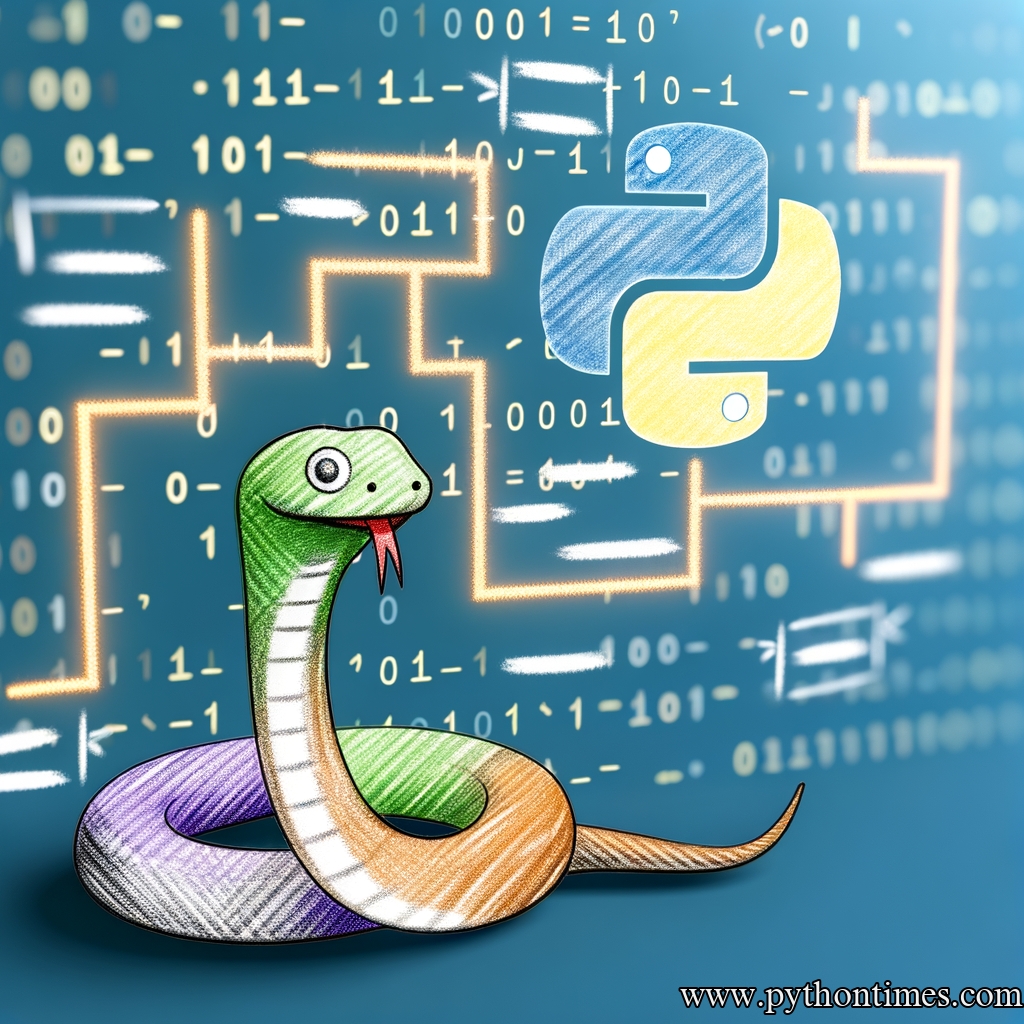
Introduction to Chatbots
Before we embark on our journey to build powerful conversational interfaces, let’s take a moment to understand what chatbots are and why they have gained immense popularity in recent years.
Chatbots are computer programs designed to simulate conversation with human users. They leverage the power of natural language processing (NLP) and artificial intelligence (AI) to understand user inputs and respond accordingly. Chatbots have found applications in various industries, such as customer support, e-commerce, and virtual personal assistants.
Python, with its simplicity and versatility, has become the language of choice for developing chatbots. Django, a high-level web framework, provides an excellent foundation for building robust web applications, while NLTK offers a comprehensive suite of tools for natural language processing tasks.
Getting Started with Django
To begin our chatbot-building journey, let’s first set up a Django project. If you’re not familiar with Django, don’t worry – we’ll start from scratch and get you up to speed.
Step 1: Installing Django
Before we can start using Django, we need to install it. Open your terminal and enter the following command:
pip install django
Step 2: Creating a Django Project
Once Django is installed, let’s create our project. Run the following command in your terminal:
django-admin startproject chatbot_project
This command creates a new directory called chatbot_project with the basic structure of a Django project.
Step 3: Creating a Django App
In Django, applications are modular components that serve specific purposes within a project. Let’s create a new app for our chatbot. Run the following command in your terminal:
cd chatbot_project
python manage.py startapp chatbot_app
This command creates a new directory called chatbot_app, which will house our chatbot application.
Natural Language Processing with NLTK
Now that our Django project is set up, it’s time to integrate NLTK into our chatbot. NLTK is a powerful Python library that provides tools for working with human language data. It offers a wide range of functionalities, such as tokenization, stemming, part-of-speech tagging, and named entity recognition.
Step 1: Installing NLTK
To install NLTK, execute the following command:
pip install nltk
Step 2: Initializing NLTK
After the installation is complete, we need to initialize NLTK and download the necessary datasets. Open the Python shell by running python in your terminal, and enter the following commands:
import nltk
nltk.download('punkt')
nltk.download('averaged_perceptron_tagger')
These commands download the “punkt” tokenizer and the “averaged_perceptron_tagger” part-of-speech tagger, which are essential for various NLP tasks.
Building the Chatbot Interface
With our project structure in place and NLTK set up, we can now focus on building the chatbot interface. In this section, we’ll integrate Django and NLTK to create a simple chatbot that can understand and respond to user inputs.
Step 1: Creating the Chatbot Model
In Django, a model represents the structure and behavior of a database table. In our chatbot application, we’ll define a model to store the user inputs and responses. Open the models.py file in the chatbot_app directory and add the following code:
from django.db import models
class Conversation(models.Model):
user_input = models.CharField(max_length=255)
bot_response = models.TextField()
def __str__(self):
return self.user_input
The Conversation model has two fields – user_input and bot_response – which store the user’s input and the chatbot’s response, respectively.
Step 2: Creating the Chatbot View
In Django, a view handles HTTP requests and returns an HTTP response. Let’s create a view that will process user inputs and generate chatbot responses. Open the views.py file in the chatbot_app directory and add the following code:
from django.shortcuts import render
from .models import Conversation
from nltk.tokenize import word_tokenize
def chatbot(request):
if request.method == 'POST':
user_input = request.POST['user_input']
# Perform NLP tasks on user input
tokens = word_tokenize(user_input)
# Perform additional NLP tasks as needed
# Generate chatbot response
bot_response = "Hello! I'm your friendly chatbot."
# Generate appropriate response based on user input
# Save the conversation in the database
conversation = Conversation(user_input=user_input, bot_response=bot_response)
conversation.save()
conversations = Conversation.objects.all().order_by('-id')[:10]
return render(request, 'chatbot_app/chatbot.html', {'conversations': conversations})
In this code, we define a chatbot view that handles both GET and POST requests. When a POST request is received, the user’s input is extracted, and various NLP tasks can be performed on it. In this example, we’re using NLTK’s word_tokenize function to tokenize the user input.
After processing the user input, a chatbot response is generated. In this basic example, we’re simply returning a static response, but you can enhance this by integrating more advanced NLP techniques and machine learning models.
Finally, we save the conversation in the database using the Conversation model we defined earlier. We retrieve the latest conversations from the database and pass them to the template as the conversations variable.
Step 3: Creating the Chatbot Template
Django uses templates to generate HTML dynamically. Let’s create a template that will display the chatbot interface to the user. Create a new directory called templates in the chatbot_app directory, and inside it, create a file called chatbot.html. Add the following code to the chatbot.html file:
<!DOCTYPE html>
<html>
<head>
<title>Chatbot Interface</title>
</head>
<body>
<h1>Chatbot Interface</h1>
<form method="post" action="{% url 'chatbot' %}">
{% csrf_token %}
<input type="text" name="user_input">
<input type="submit" value="Send">
</form>
<h2>Previous Conversations</h2>
{% for conversation in conversations %}
<p><strong>User:</strong> {{ conversation.user_input }}</p>
<p><strong>Bot:</strong> {{ conversation.bot_response }}</p>
{% empty %}
<p>No conversations yet.</p>
{% endfor %}
</body>
</html>
This template renders a simple HTML form that allows the user to enter their input. When the form is submitted, the user’s input is sent to the chatbot view as a POST request. The template also displays the previous conversations stored in the database.
Deploying the Chatbot
Congratulations! You have successfully built a chatbot interface using Django and NLTK. Now, let’s explore how we can deploy our chatbot to the web so that anyone can interact with it.
Step 1: Deploying to Heroku
Heroku, a popular cloud platform, provides an easy way to deploy our Django application. If you don’t already have a Heroku account, sign up for one at https://heroku.com.
-
Install the Heroku CLI by following the instructions at https://devcenter.heroku.com/articles/heroku-cli.
-
Open your terminal and run the following command to log in to Heroku:
python heroku login -
Change into your project’s directory and create a new Heroku app:
python heroku create your-app-name -
Add the required buildpacks for Python and NLTK:
python heroku buildpacks:add –index 1 heroku/python heroku buildpacks:add –index 2 https://github.com/danielquinn/nltk-buildpack.git -
Commit your changes and push the code to Heroku:
python git add . git commit -m “Deploy to Heroku” git push heroku master -
Run the following command to scale the number of dynos (containers) running your app:
python heroku ps:scale web=1 -
Finally, open your app in the browser with the following command:
python heroku open
Step 2: Interacting with the Chatbot
Now that your chatbot is deployed to Heroku, you can interact with it through the browser. Enter your message in the text box and click “Send” to see the chatbot’s response. The previous conversations will also be displayed on the page.
Conclusion
In this article, we explored the world of Python-powered chatbots and learned how to build conversational interfaces using Django and NLTK. We covered the basics of chatbots, set up a Django project, integrated NLTK for natural language processing tasks, and built a simple chatbot interface.
By combining the power of Python, Django, and NLTK, you have the foundation to create intelligent and interactive chatbots. Whether you’re a beginner just starting to explore chatbot development or a seasoned professional looking to enhance your skills, the possibilities with Python-powered chatbots are endless.
Now it’s your turn to dive deeper into the world of chatbots, experiment with more advanced NLP techniques, and create chatbot applications that can revolutionize various industries.
Happy chatbot building!