Django Authentication Demystified: Implementing User Authentication and Authorization
Welcome to PythonTimes.com, where we delve into the world of Python programming with a touch of personality. In this comprehensive article, we will demystify Django authentication and guide you through the process of implementing user authentication and authorization in your Django web applications. Whether you’re a beginner or a seasoned professional, we’ve got you covered. So grab a cup of coffee, sit back, and let’s dive into the fascinating world of Django authentication!
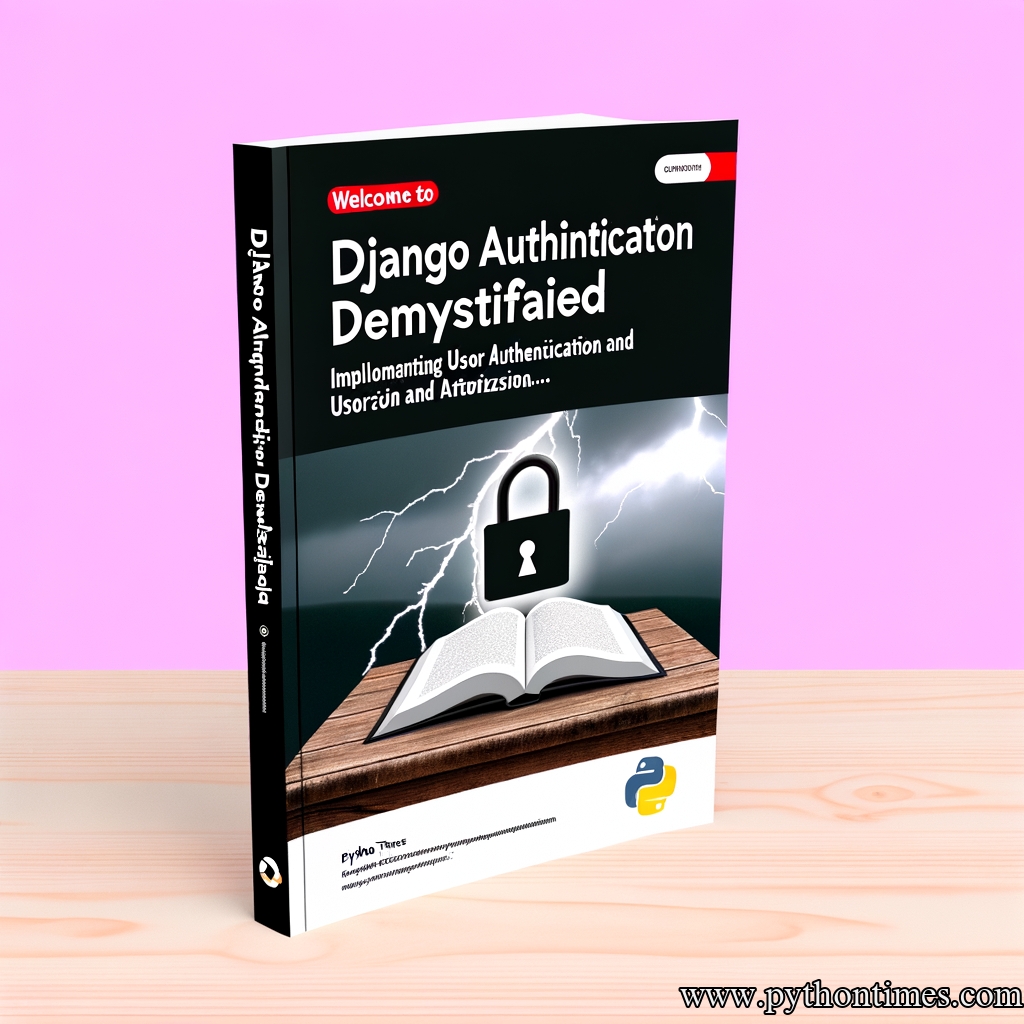
Table of Contents
- Introduction to Django Authentication
- Setting up User Authentication
- Installing Django
- Creating a Django Project
- Configuring the Database
- Creating a User Model
- Registration and Login Views
- User Authorization and Permissions
- Understanding User Authorization
- Creating Custom Permissions
- Implementing Authorization Views and Templates
- Social Authentication with Django
- Integrating Social Media Platforms
- Setting Up OAuth Providers
- Implementing Social Authentication Views
- Best Practices and Security Measures
- Implementing Password Hashing
- Enforcing Strong Passwords
- Protecting Against Brute Force Attacks
- Two-Factor Authentication (2FA)
- Conclusion
1. Introduction to Django Authentication
Authentication is a critical aspect of web applications that ensures only authorized users can access certain resources or perform certain actions. Django, a high-level Python web framework, provides robust built-in authentication capabilities that make implementing user authentication and authorization a breeze.
At its core, Django authentication revolves around the concept of users, which can be individuals or entities interacting with your application. Users are represented by a User model, which Django provides out of the box. This model includes fields such as username, email, and password, but you can also extend it to include additional information specific to your application’s requirements.
2. Setting up User Authentication
Before we can dive into the complexities of user authentication and authorization, we need to set up our Django project and configure the database. Let’s get started with the following steps:
Installing Django
To begin, make sure you have Django installed on your system. If you haven’t installed it yet, open your terminal and run the following command:
pip install django
Creating a Django Project
Once Django is installed, let’s create a new Django project by running the following command in your terminal:
django-admin startproject myproject
This command will create a new directory named myproject containing the necessary files for your Django project.
Configuring the Database
Next, we need to configure the database that Django will use to store user data. Django supports various database engines, including PostgreSQL, MySQL, and SQLite. For simplicity, let’s use SQLite in this article.
Open the settings.py file within your project’s directory and locate the DATABASES setting. Update it as follows:
DATABASES = {
'default': {
'ENGINE': 'django.db.backends.sqlite3',
'NAME': os.path.join(BASE_DIR, 'db.sqlite3'),
}
}
This configuration specifies that we want to use the SQLite database engine and store the database file in the project’s root directory.
Creating a User Model
With the database configured, let’s create a custom user model that extends Django’s built-in User model. This step allows us to add any additional fields or functionality we need.
Create a new file named models.py within your Django app’s directory and add the following code:
from django.contrib.auth.models import AbstractUser
class CustomUser(AbstractUser):
pass
In this example, we create a CustomUser model that inherits from Django’s AbstractUser class. You can define additional fields or methods specific to your application in this model.
Registration and Login Views
Now that we have our user model set up, we can implement the registration and login functionality. Views in Django are responsible for handling HTTP requests and returning responses.
Create a new file named views.py within your Django app’s directory and add the following code:
from django.shortcuts import render, redirect
from django.contrib.auth.forms import UserCreationForm
from django.contrib.auth import authenticate, login
def register(request):
if request.method == 'POST':
form = UserCreationForm(request.POST)
if form.is_valid():
form.save()
return redirect('login')
else:
form = UserCreationForm()
return render(request, 'register.html', {'form': form})
def user_login(request):
if request.method == 'POST':
username = request.POST['username']
password = request.POST['password']
user = authenticate(request, username=username, password=password)
if user is not None:
login(request, user)
return redirect('home')
else:
return render(request, 'login.html', {
'error_message': 'Invalid username or password.'
})
else:
return render(request, 'login.html')
This code defines two views: register and user_login. The register view handles the user registration form submission, while the user_login view handles the user login form submission. These views use Django’s built-in UserCreationForm and authentication features to handle the registration and login processes.
To handle form rendering, create two HTML templates named register.html and login.html within a templates directory in your Django app’s directory. Customizing these templates allows you to create a visually appealing and user-friendly registration and login experience. Feel free to unleash your creativity here!
3. User Authorization and Permissions
Authentication takes care of verifying user identities, but it’s equally important to control what users can do within your application. Django provides a powerful authorization system that allows you to define permissions and roles for your users.
Understanding User Authorization
User authorization determines the actions a user is allowed to perform based on their roles or permissions. Roles, often referred to as groups in Django, group together users with similar responsibilities or characteristics. Permissions, on the other hand, define specific actions that can be performed.
Out of the box, Django provides four built-in permissions: add, view, change, and delete. These permissions can be applied to models or views to control access.
Creating Custom Permissions
In addition to Django’s built-in permissions, you can create custom permissions tailored to your application’s needs. To do this, modify your user model as follows:
from django.contrib.auth.models import AbstractUser, BaseUserManager, PermissionsMixin
class CustomUserManager(BaseUserManager):
def create_user(self, email, password=None, **extra_fields):
extra_fields.setdefault('is_staff', False)
extra_fields.setdefault('is_superuser', False)
if not email:
raise ValueError('The Email field must be set')
email = self.normalize_email(email)
user = self.model(email=email, **extra_fields)
user.set_password(password)
user.save()
return user
def create_superuser(self, email, password=None, **extra_fields):
extra_fields.setdefault('is_staff', True)
extra_fields.setdefault('is_superuser', True)
if not extra_fields.get('is_staff'):
raise ValueError('Superuser must have is_staff=True')
if not extra_fields.get('is_superuser'):
raise ValueError('Superuser must have is_superuser=True')
return self.create_user(email, password, **extra_fields)
class CustomUser(AbstractUser, PermissionsMixin):
email = models.EmailField(unique=True, verbose_name='email address')
# Additional custom fields
USERNAME_FIELD = 'email'
REQUIRED_FIELDS = []
objects = CustomUserManager()
In this example, we have created a custom user model that leverages Django’s PermissionsMixin and BaseUserManager classes. The CustomUserManager class provides the create_user and create_superuser methods, allowing us to create standard users and superusers respectively. The CustomUser class includes an additional email field and specifies the USERNAME_FIELD, which is used for authentication purposes.
Implementing Authorization Views and Templates
Now that we have our user model and custom permissions in place, let’s implement authorization in our views and templates.
In your views file, add the following code:
from django.contrib.auth.decorators import login_required, permission_required
@login_required
def restricted_view(request):
return render(request, 'restricted.html')
@permission_required('your_app.custom_permission')
def custom_permission_view(request):
return render(request, 'custom_permission.html')
In this example, we use the login_required decorator to ensure only authenticated users can access the restricted_view function. Additionally, we use the permission_required decorator to restrict access to the custom_permission_view function based on a custom permission named 'your_app.custom_permission'. Feel free to replace 'your_app.custom_permission' with an actual permission relevant to your application.
To create the corresponding templates, add the following HTML code to restricted.html and custom_permission.html:
<!-- restricted.html -->
<h1>Restricted View</h1>
<p>This view is only accessible to authenticated users.</p>
<!-- custom_permission.html -->
<h1>Custom Permission View</h1>
<p>This view is only accessible to users with the custom permission.</p>
Now, when users try to access the restricted_view, they will be redirected to the login page if they are not authenticated. Similarly, users lacking the required custom permission will be denied access to the custom_permission_view and redirected to a 403 Forbidden page.
4. Social Authentication with Django
In today’s interconnected world, many users prefer the convenience of logging in using their social media accounts. Django makes it easy to integrate social authentication into your applications by leveraging popular OAuth providers such as Facebook, Google, and GitHub.
Integrating Social Media Platforms
Before we dive into the code, we need to install the necessary packages for social authentication. Run the following commands in your terminal:
pip install social-auth-app-django python-social-auth
Now, let’s configure our Django project to support social authentication.
Open the settings.py file within your project’s directory, locate the INSTALLED_APPS setting, and add the following apps:
INSTALLED_APPS = [
# Other installed apps
'social_django',
'social.apps.django_app.default',
]
Next, locate the AUTHENTICATION_BACKENDS setting and append the following value:
AUTHENTICATION_BACKENDS = (
'social.backends.google.GoogleOAuth2',
'django.contrib.auth.backends.ModelBackend',
)
This configuration specifies Google OAuth2 as the preferred authentication backend, fallowing back to Django’s default backend.
Setting Up OAuth Providers
To enable social authentication, we need to register our application with the desired OAuth providers and obtain the necessary keys and secrets.
For this example, let’s set up Google OAuth2 authentication. Visit the Google API Console, create a new project, and enable the “Google+ API” under “APIs & Services”. Then, navigate to “Credentials” and create credentials for “OAuth client ID”.
Specify the authorized JavaScript origins and redirect URIs based on your Django project’s configuration.
Once you have your client ID and client secret, open the settings.py file again and add the following configuration:
SOCIAL_AUTH_GOOGLE_OAUTH2_KEY = '<YOUR CLIENT ID>'
SOCIAL_AUTH_GOOGLE_OAUTH2_SECRET = '<YOUR CLIENT SECRET>'
Make sure to replace <YOUR CLIENT ID> and <YOUR CLIENT SECRET> with your actual values.
Implementing Social Authentication Views
Now that everything is set up, let’s implement the views responsible for handling social authentication.
In your views file, add the following code:
from social_django.views import auth, complete, disconnect
# Authorization Views
urlpatterns = [
url(r'^login/(?P<backend>[^/]+)/$', auth, name='socialauth_begin'),
url(r'^complete/(?P<backend>[^/]+)/$', complete, name='socialauth_complete'),
url(r'^disconnect/(?P<backend>[^/]+)/$', disconnect, name='socialauth_disconnect'),
]
This code sets up the URL patterns using Django’s URL dispatcher. Users can initiate the social authentication process by accessing the /login/{backend}/ URL, where {backend} represents the desired OAuth provider (e.g., google). The complete view handles the finalization of the authentication process by exchanging the authorization token for a user token.
To create a link that triggers social authentication, add the following HTML code to one of your templates:
<!-- login.html -->
<a href="{% url 'socialauth_begin' 'google' %}">Login with Google</a>
This code generates a URL that triggers the Google OAuth2 authentication process when clicked.
With these steps complete, you have successfully integrated social authentication into your Django application. Users can now log in using their social media accounts!
5. Best Practices and Security Measures
When implementing user authentication and authorization, it’s essential to follow best practices to ensure the security of your application and safeguard user data. Let’s explore some important security measures you should consider.
Implementing Password Hashing
Passwords are sensitive information that should never be stored in plain text. Django handles password hashing automatically, but it’s important to understand how it works.
By default, Django uses the PBKDF2 algorithm with a SHA-256 hash to hash passwords, ensuring they are cryptographically secure. Django also incorporates a random salt and iterates the hashing process multiple times to protect against brute force attacks.
Enforcing Strong Passwords
To enhance security, you can enforce strong password policies in your Django application. Django provides a PasswordValidator class that allows you to define password validation rules.
Create a new file named validators.py within your Django app’s directory and add the following code:
from django.core.exceptions import ValidationError
from django.utils.translation import gettext_lazy as _
from django.contrib.auth.password_validation import MinimumLengthValidator, UserAttributeSimilarityValidator, NumericPasswordValidator
class CustomPasswordValidator(MinimumLengthValidator, UserAttributeSimilarityValidator, NumericPasswordValidator):
def validate(self, password, user=None):
try:
super().validate(password, user=user)
except ValidationError as error:
raise ValidationError(_('Your password is too weak.')) from error
This code creates a custom password validator that extends Django’s built-in validators. Feel free to adjust the validation rules as needed.
Next, open the settings.py file and locate the AUTH_PASSWORD_VALIDATORS setting. Replace the existing list with the following code:
AUTH_PASSWORD_VALIDATORS = [
{
'NAME': 'your_app.validators.CustomPasswordValidator',
},
]
Now, your application will enforce strong password policies based on the rules defined in your custom validator.
Protecting Against Brute Force Attacks
Brute force attacks involve systematically trying various password combinations until the correct password is found. To protect against these attacks, Django provides rate limiting functionality through the django-axes package.
To install django-axes, run the following command in your terminal:
pip install django-axes
Next, add 'axes' to the INSTALLED_APPS list in your settings.py file.
To enable rate limiting, add the following configuration to your settings.py file:
AXES_LOGIN_FAILURE_LIMIT = 5 # Maximum number of login failures before rate limiting kicks in
AXES_LOCK_OUT_AT_FAILURE = True # Enable rate limiting
AXES_LOCKOUT_TEMPLATE = 'lockout.html' # Custom template to display when rate limiting is in effect
You can customize the AXES_LOGIN_FAILURE_LIMIT to suit your application’s needs. Additionally, create a lockout.html template within your app’s templates directory to display a custom message when rate limiting is triggered.
Two-Factor Authentication (2FA)
Two-factor authentication adds an additional layer of security that supplements traditional username/password authentication. Django provides various packages to implement 2FA, such as django-two-factor-auth and django-otp.
To enable 2FA in your Django application, consult the documentation for the package of your choice, as the implementation details may vary.
6. Conclusion
Congratulations on completing this comprehensive guide to Django authentication! You should now have a solid understanding of user authentication and authorization in Django, from setting up user registration and login functionality to implementing social authentication and enforcing security measures.
Remember, authentication and user security are critical aspects of any web application, so always follow best practices and stay up to date with the latest security trends.
We hope this article has demystified Django authentication for you and provided valuable insights. If you enjoyed this guide, be sure to explore other Python articles on PythonTimes.com. Happy coding!