Building Dynamic Websites: A Beginner’s Guide to Django
Welcome to PythonTimes.com, your go-to source for all things Python! In this article, we’ll dive into the exciting world of building dynamic websites using Django. Whether you’re a curious beginner or a seasoned Python enthusiast, this comprehensive guide will take you on a journey through the fundamentals of Django and equip you with the skills to create your very own dynamic websites.
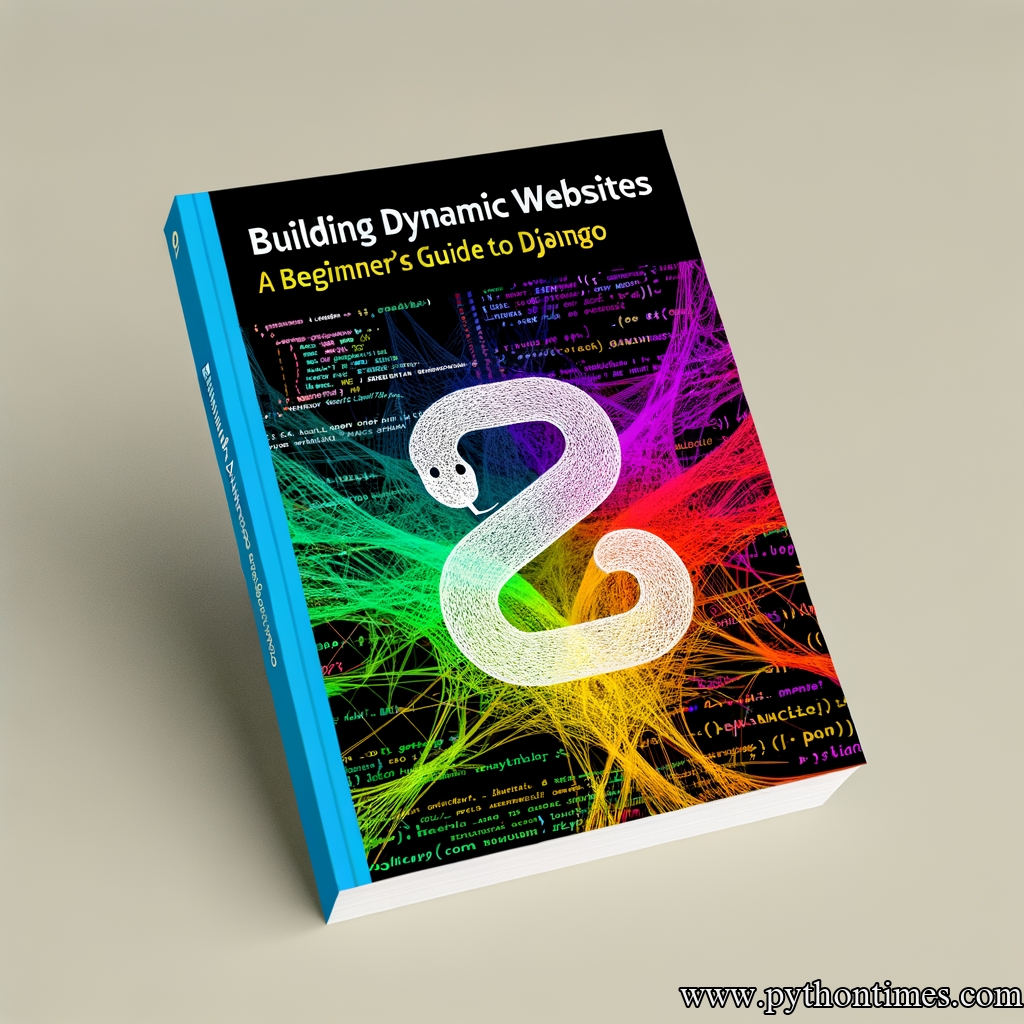
What is Django?
Django is a high-level Python web framework that makes it easy to build robust and scalable web applications. It follows the Model-View-Controller (MVC) architectural pattern, which helps in separating different aspects of your web application for modularity and reusability. Django emphasizes convention over configuration, allowing developers to focus on writing their application code without getting bogged down in tedious configuration tasks. With its powerful features and extensive documentation, Django has become the go-to framework for building dynamic websites.
Installing Django
Before we start diving into Django, let’s make sure you have it installed on your machine. Open up your terminal or command prompt and run the following command:
pip install django
This will install the latest version of Django on your system. Once the installation is complete, you can verify it by running:
django-admin --version
If you see the version number displayed, congratulations! You’re ready to start building dynamic websites with Django.
Creating a Django Project
In Django, a project is the top-level container for your web application. It consists of various configurations and settings that control how your application behaves. To create a new Django project, navigate to the directory where you want to create your project and run the following command:
django-admin startproject myproject
This will create a new directory called myproject, which will serve as the container for your Django project. Inside this directory, you’ll find a manage.py file along with the initial configuration files. The manage.py file is a command-line utility that helps you perform various tasks related to your Django project.
Building the Database structure
One of the key features of Django is its built-in object-relational mapper (ORM) that abstracts away the complexities of interacting with databases. Django supports multiple database backends, including SQLite, PostgreSQL, and MySQL, just to name a few.
To define the structure of your database, Django uses models. Models are Python classes that represent database tables and their relationships. Let’s create our first model to understand how it works. Inside your project directory, create a new file called models.py and open it in your favorite text editor.
In this example, let’s say we’re building a blog application. We’ll create a Post model that represents a blog post:
from django.db import models
class Post(models.Model):
title = models.CharField(max_length=100)
content = models.TextField()
pub_date = models.DateTimeField(auto_now_add=True)
In this simple model, we define three fields: title, content, and pub_date. The title field is a character field that stores the title of the blog post. The content field is a text field where we’ll store the actual content of the blog post. Finally, the pub_date field is a DateTime field that automatically gets set to the current date and time when a new blog post is created.
Once you’ve defined your models, it’s time to create the corresponding database tables. Django provides a convenient command for this:
python manage.py migrate
The migrate command looks at the models defined in your project and creates the necessary database tables based on those models. It also keeps track of any changes you make to your models in the future and automatically updates the database structure accordingly. Pretty neat, huh?
Django’s Admin Interface
Now that we have our models and database tables set up, let’s take a moment to appreciate Django’s admin interface. The Django admin is a powerful tool that automatically generates a web-based user interface for managing your application’s data.
To start using the admin interface, we need to create a superuser account. In your terminal, run the following command:
python manage.py createsuperuser
This will prompt you to enter a username, email (optional), and password for your superuser account. Once you’ve entered these details, you’ll be able to access the admin interface by running your Django development server and visiting http://localhost:8000/admin.
The admin interface provides a convenient way to perform CRUD operations (Create, Read, Update, Delete) on your models. It also allows you to customize the interface to suit your application’s needs by creating model admin classes.
Let’s customize our Post model’s admin interface by creating a new file called admin.py inside your project directory:
from django.contrib import admin
from .models import Post
@admin.register(Post)
class PostAdmin(admin.ModelAdmin):
list_display = ('title', 'pub_date')
In this example, we use the @admin.register decorator to register the Post model with the admin interface. The list_display attribute tells Django which fields to display in the list view of the admin interface.
Now, when you visit the admin interface and navigate to the Posts section, you’ll see a table with the title and pub_date columns. You can click on the Add button to create a new blog post, and the changes will be reflected in the database automatically.
Creating Views and Templates
Views in Django are responsible for handling requests and returning responses. Each view is a Python function that takes a request object as its first argument and returns a response object. In Django, views are typically defined as methods on a class called a view class.
Let’s create our first view to display a list of all blog posts. Open up your views.py file and add the following code:
from django.shortcuts import render
from .models import Post
def post_list(request):
posts = Post.objects.all()
return render(request, 'blog/post_list.html', {'posts': posts})
In this example, we import the render function, which takes care of rendering the HTML template with the given context. We also import our Post model to retrieve all the blog posts from the database.
Next, let’s create a template to display the list of blog posts. Create a new directory called templates inside your project directory. Inside the templates directory, create another directory called blog. Finally, inside the blog directory, create a file called post_list.html and open it in your text editor.
<!DOCTYPE html>
<html>
<head>
<title>My Blog</title>
</head>
<body>
<h1>My Blog</h1>
<ul>
{% for post in posts %}
<li><a href="#">{{ post.title }}</a></li>
{% empty %}
<li>No posts found.</li>
{% endfor %}
</ul>
</body>
</html>
In this HTML template, we use Django’s template language to iterate over the blog posts and display their titles. If there are no posts available, we display a simple message.
To wire everything together, we need to define the URL patterns in our Django project. Open up your project’s urls.py file and add the following code:
from django.urls import path
from .views import post_list
urlpatterns = [
path('posts/', post_list, name='post_list'),
]
In this example, we import the path function from django.urls and our post_list view. We then define a URL pattern that maps the /posts/ URL to the post_list view.
Now, if you start your Django development server and visit http://localhost:8000/posts/, you should see a list of all the blog posts you created. If not, make sure you’ve added some sample data to your database.
But wait, there’s more! Django offers a plethora of features and tools to take your dynamic website to the next level. From user authentication and permissions to form handling and security, Django has got you covered. Take your time to explore the documentation and experiment with different components to unlock the full potential of Django.
Conclusion
In this beginner’s guide to Django, we’ve covered the fundamentals of building dynamic websites using this powerful web framework. We started by installing Django and creating a new project. We then explored the database structure using models and the ORM. We witnessed the magic of Django’s admin interface and learned how to customize it to fit our needs. Finally, we created views, templates, and URL patterns to display blog posts in our dynamic website.
Remember, this is just the tip of the iceberg. Django offers so much more in terms of scalability, security, and extensibility. As you continue to explore Django, be sure to consult the official documentation, join online communities, and experiment with real-world projects. The possibilities are endless, and your journey to becoming a Django ninja has just begun!
So go ahead, start building dynamic websites with Django and unleash your creativity in the wonderful world of Python web development!

Image source: Python.org